Manufacturer search
Using a manufacturer's name or CAGE code, search for manufacturer details including contact info, support status, part categories, total number of parts, and more.
- Using the toolbar (Meganav), click SEARCH > Manufacturer Search.
OR
Click Manufacturer ( ) in the left navigation pane.
) in the left navigation pane.
- To use a recent Manufacturer search, using the left navigation pane, click the twisty (
 ) to the left of the search type to expand the type of search and see your last five searches, and then click the desired search. Multiple search types can be expanded simultaneously in the left navigation pane. As many characters of the search criteria as possible appear, given the width of the navigation, and the screen resolution. Hover the cursor to display the search criteria. When you click a link to run the query, the query title moves to the top of the RECENT SEARCHES list.
) to the left of the search type to expand the type of search and see your last five searches, and then click the desired search. Multiple search types can be expanded simultaneously in the left navigation pane. As many characters of the search criteria as possible appear, given the width of the navigation, and the screen resolution. Hover the cursor to display the search criteria. When you click a link to run the query, the query title moves to the top of the RECENT SEARCHES list.
Click Hide or Unhide to hide or show the left navigation menu into the left side of the page as depicted below.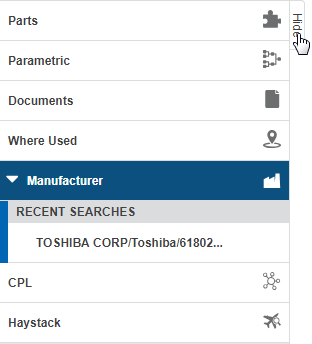
- Alternatively, searches can be saved so that they are not over-written by subsequent searches once the limit of five searches is reached, and so that the searches can be shared with other users in your group. Saved searches can be modified and saved with either a new name, or can overwrite the existing search. In order for you to see another search saved by a user in your group, they must save their search as Shared.
- To select a saved search, click the Recall Searches drop-down list to the top-right of the screen and select the search to use as is, or to modify and use.
- Type the manufacturer name or CAGE code. Type-ahead functionality presents results in the drop-down list that match what you type.
- Select a manufacturer from the drop-down list, and then click Search to the right of the search box in the Manufacturer Search Criteria pane.
The Details for Manufacturer ... slider appears displaying the results of your search. Data across the top of the slider displays
- Click X in the top right of the slider to close it, or click the pull tab on the left to hide the slider.
- Using the tabs to the left of the data grid, select to display manufacturer details, the categories of parts provided by the manufacturer, authorized distributor locations (if licensed for this content), and manufacturer change information. Click the Manufacturer Web Site link in the top-right of the slider to launch the manufacturer's web site in a new tab of the current browser.
- Sort the data grid using the standard BOM Intelligence data grid features.
Manufacturer Details
Click on the Manufacturer Name in the search results to open the Manufacturer Details modal window.
Print manufacturer information, and part categories.
- Click Print in the Details for Manufacturer toolbar and select from the available print options - Print Preview All, Print Manufacturer Information, Print Part Categories, or Print Authorized Distributor Locations (if licensed for this content).
The BOM Intelligence Manufacturer Details modal window appears.
- Click Print.
- Using the search results window, select the items to export in the results data grid by clicking the check box in the left-most column of the data grid (
 ).
). - Click Export in the toolbar above the search results data grid and select from the available export options - Export All, Export Manufacturer Information, Export Part Categories, or Export Authorized Distributor Locations (if licensed for this content).
A file called IHS-Manufacturer-Information.xls is automatically generated and downloaded to your browser's default download location. BOM Intelligence limits the volume of parts that you can export to 1,000.
- Save Search and specify whether to make the search available to other users in your BOM Intelligence group. Saved searches appear in the Recall Searches drop-down list in the Manufacturer Search Criteria page. Your last five searches can be selected using the drop-down lists that appear in the navigation pane in the left side of the current page.
- Request Research to contact the Accuris data engineers with questions about the manufacturer you are currently viewing.
The following search types are available from both the SEARCH menu, and the left navigation menu:
- Parts - part number or keyword. Filter by manufacturer name, part status, compliance, qualification, temperature grade, and whether the search item appears in the CPL.
- Parametric - select related part attribute / value combinations of increasing granularity, which results in searches that only include valid combinations. Use this search when you do not know a specific part number.
- Documents - search for information in the document type and document description fields of manufacturer documents in order to find specific content. Filter by document type and manufacturer name.
- Where Used Parts - specify manufacture and part number search criteria in order to list the path for each location where a given part is used in BOMs.
- Where Used Substances - specify a substance name or CAS search criteria to list the BOM path for each location where a substance is used.
- Manufacturer - find specific manufacturer information in the database, including whether the manufacturer is approved, the total number of parts they provide, whether they include support, and a link to their website. Print or export this data.
- CPL - search for specific CPL keywords in order to find specific content. This option only appears if a CPL is loaded.
- Haystack - search for part and NSNs in the Haystack logistics database. This option only appears if your account is authorized to view Haystack data.
A twisty ( ) appears to the left of the search segment name where a previous search has been done. Click the twisty to display the five most recent searches (from most to least recent), which you can click to automatically load search results.
) appears to the left of the search segment name where a previous search has been done. Click the twisty to display the five most recent searches (from most to least recent), which you can click to automatically load search results.
If you switch between the different search segments listed above, or navigate away from the Search tab, the search criteria already added is lost. Click Hide to collapse the navigation panel.





