Haystack search
- Using the toolbar (Meganav), click SEARCH > Haystack Search
OR
Click Haystack ( ) in the left navigation pane.
) in the left navigation pane. - To use a recent Haystack search, using the left navigation pane, click the twisty (
 ) to the left of the search type to expand the type of search and see your last five searches, and then click the desired search. Recent searches of multiple search types can be expanded simultaneously in the left navigation pane. As many characters of the search criteria as possible appear, given the width of the navigation, and the screen resolution. Hover the cursor to display the search criteria. When you click a link to run the query, the query title moves to the top of the RECENT SEARCHES list.
) to the left of the search type to expand the type of search and see your last five searches, and then click the desired search. Recent searches of multiple search types can be expanded simultaneously in the left navigation pane. As many characters of the search criteria as possible appear, given the width of the navigation, and the screen resolution. Hover the cursor to display the search criteria. When you click a link to run the query, the query title moves to the top of the RECENT SEARCHES list.
Click Hide or Unhide to hide or show the left navigation menu into the left side of the page as depicted below.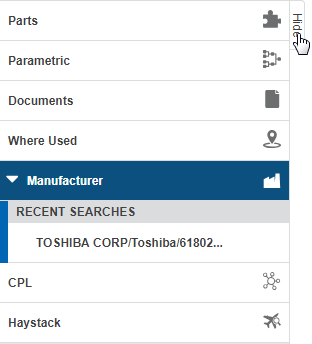
- Alternatively, Haystack searches can be saved for use between sessions. Saved searches are not over-written by subsequent searches once the limit of five searches is reached, and so that the searches can be shared with other users in your group. Saved searches can be modified and saved with either a new name, or can overwrite the existing search. In order for you to see another search saved by a user in your group, they must save their search as Shared.
- To select a saved search, click the Recall Searches drop-down list to the top-right of the screen and select the search to use as-is, or to modify and use.
- Select either of the following radio buttons:
- Part Number - use an asterisk (*) as a wildcard to represent one or more digits or characters in a single part number. You can also select a specific Vendor Name or CAGE Code from the drop-down list to limit your search, or leave the Part Number field blank and search using only the Vendor Name or CAGE Code. Type-ahead functionality is available for the Vendor name and CAGE code so that as you type, matching options appear in the drop-down list that you can select from. Your term must be selected from the drop-down list, it cannot be typed or pasted into the search field.
- NSN or NIIN - wildcards are not supported for NSN and NIN searches. The Vendor Name and CAGE Code field is disabled. Search strings must conform to one of the options that appear in the following four bullets below:
- 5935-00-534-7553 – NSN comprised of 16 characters in total, including 3 hyphens.
- 5935005347553 – NSN comprised of 13 characters in total, no hyphens.
- 00-534-7553 – NIIN comprised of 11 characters in total, including 2 hyphens.
- 005347553 – NIIN comprised of 9 characters in total, no hyphens.
- Type the desired Part Number, NSN, or NIIN in the search field, and then click Search.
Click X to clear search terms in a particular field, or click Clear All to reset all Haystack search options to their default states.
- Upon clicking Search, the data grid is populated with search results.
If you do not subscribe to the Haystack integration, the NSN field does not display a hyperlink to launch the Haystack web service, and fields other than NSN, Item Name, and Part Number display a lock icon ( ). Contact your Accuris sales or support representative to learn how you can subscribe to this feature.
). Contact your Accuris sales or support representative to learn how you can subscribe to this feature.
Where no search results are found in BOM Intelligence, you are prompted to search all of Haystack to find matching results. Note that for these searches, the data returned may fall outside of your expected results, returning results from commodities outside of electronics, components, and fasteners.
- Sort the data grid using the standard BOM Intelligence data grid functionality.
- Click Refine Search Criteria to return to the Haystack Search tab where you add or remove search criteria to change the outcome of the search, and then click Search. To view the criteria for the search that populated the data grid, hover over View Search Criteria. A popup text box displays a summary of the search criteria.
- Hover the cursor over a value displayed in the data grid in order to display a popup description for the value, as depicted.
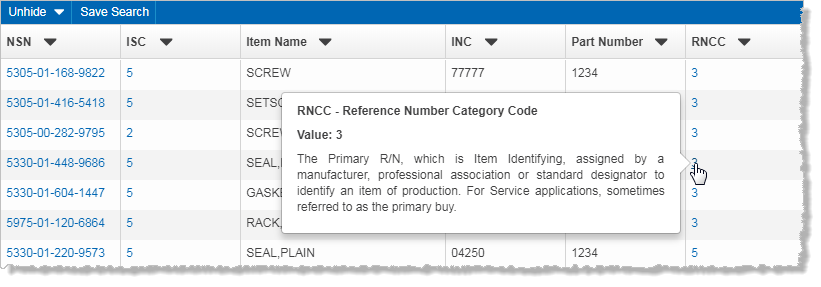
- Request Research depending on whether one or multiple rows are selected, either the Single Part Create Research Request or the Multiple Part Create Research Request modal windows appear. A maximum of 10 parts rows can be selected.
- Save Search and specify whether to make the search available to other users in your BOM Intelligence group. Saved searches appear in the drop-down list that appears on the Haystack Search page.
View related government data for either Haystack search results, or for parts search results that show Haystack data.
- With the Haystack search results displayed in the data grid, click the NSN number hyperlink to open the Haystack/DoD Logistics Data slider.
- Using the navigation pane in the left of the slider, select the type of details to view.
- Segment A- Displays high-level NSN item information.
- MCRL- The Master Cross-Reference List section includes part numbers associated with the NSN, alternative parts and vendors, and contains part numbers, vendors, procure-ability status, and more.
- ML-C - The Management List-Consolidated section provides additional government purchasing data on the item.
- Parametric - Provides detailed item descriptions, including information such as materials, dimensions, colors, conditions, end item identification and performance characteristics of supply parts.
- Procurement - the Department of Defense Procurement History database contains historical procurement data from the Army, Navy, Marine Corps, Air Force, Coast Guard, and Defense Logistics Agency (DLA), and other locations.
- QPD – The Qualified Products Dataset contains qualification information regarding products and manufacturers, as compiled and maintained by the individual Qualifying Activities (QA).
- CAGE - The CAGE data provides listings of firms that manufacture or distribute items procured by the U.S. Government. A CAGE record includes a company's name, address, and CAGE code, and may also include a WEB address and link, a DUNS number, and a Contact name, address, and phone number.
NOTE: to view CAGE data, click a CAGE code, Vendor name, or Manufacturer’s Name in the MCRL, Procurement, and QPD data segments. - Hover the cursor over a value displayed in the data grid in order to display a popup description for the value, as depicted.
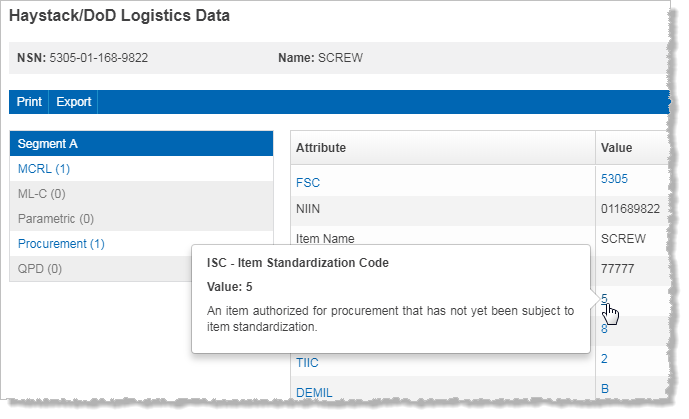
- Using the Haystack/DoD Logistics Data slider, click Export in the toolbar above the Haystack part details.
A file named Haystack Export <<NSN>>.xlsautomatically downloads to your browser's default download location.
Print NSN data to use outside of BOM Intelligence.
- Click Print in the Haystack/DoD Logistics data toolbar.
The Print Preview modal window appears.
- Using the Print Preview modal window, click Print.
The following search types are available from both the SEARCH menu, and the left navigation menu:
- Parts - part number or keyword. Filter by manufacturer name, part status, compliance, qualification, temperature grade, and whether the search item appears in the CPL.
- Parametric - select related part attribute / value combinations of increasing granularity, which results in searches that only include valid combinations. Use this search when you do not know a specific part number.
- Documents - search for information in the document type and document description fields of manufacturer documents in order to find specific content. Filter by document type and manufacturer name.
- Where Used Parts - specify manufacture and part number search criteria in order to list the path for each location where a given part is used in BOMs.
- Where Used Substances - specify a substance name or CAS search criteria to list the BOM path for each location where a substance is used.
- Manufacturer - find specific manufacturer information in the database, including whether the manufacturer is approved, the total number of parts they provide, whether they include support, and a link to their website. Print or export this data.
- CPL - search for specific CPL keywords in order to find specific content. This option only appears if a CPL is loaded.
- Haystack - search for part and NSNs in the Haystack logistics database. This option only appears if your account is authorized to view Haystack data.
A twisty ( ) appears to the left of the search segment name where a previous search has been done. Click the twisty to display the five most recent searches (from most to least recent), which you can click to automatically load search results.
) appears to the left of the search segment name where a previous search has been done. Click the twisty to display the five most recent searches (from most to least recent), which you can click to automatically load search results.
If you switch between the different search segments listed above, or navigate away from the Search tab, the search criteria already added is lost. Click Hide to collapse the navigation panel.