Save a search
Save a search so that it becomes visible to either just your BOM Intelligence account or to all BOM Intelligence users that share the same user group as your account. Saved searches can be shared, and they also save you from having to remember the exact criteria used to get a specific result.
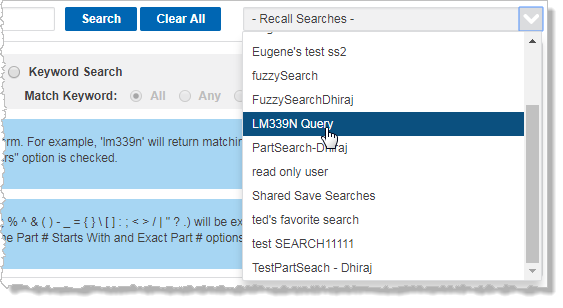
- With the search results displayed, click Save Search.
The Save this Search modal window appears.
- Type a name and details for the search, and specify whether to Share this Search with other Parts Intelligence users in your user group.
The search name must be 20 or less alphanumeric characters, and valid characters consist of a-z (upper or lower), 0-9, hyphen (upper or lower), space, or period. You can also provide an optional description.
- Click Save and return to Results.
The search is now available in the Recall Searches drop-down list for the particular tab type (Parts, Parametric, Documents, and Where Used) where it was created.
- From the main toolbar, click Settings (
 ) > Search Settings.
) > Search Settings.
A menu of options available from the Settings menu also appears in a pane on the left side of the Settings window. - In the Search Settings menu on the left side of the window, click Saved Searches.
The data grid is populated with all of your saved searches. The data grid can be filtered and sorted using standard BOM Intelligence data grid functionality.
- If desired, click the hyper-linked Saved Search Name to run the search and see the results.
- Using the data grid, select the check box in the left-most cell of the row that displays the search to modify (
 ), and then click Modify Saved Search.
), and then click Modify Saved Search.
The View, Modify, or Delete Saved Search... modal window appears.
- Do either of the following:
- To modify the search details, change the name, description, and sharing status of the search, and then click Save Changes.
- To delete the search, click Delete this Saved Search, and then click Yes, continue with my delete to dismiss the confirmation modal window and delete the search.