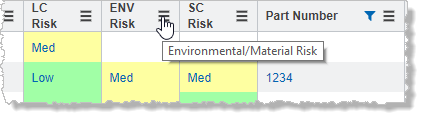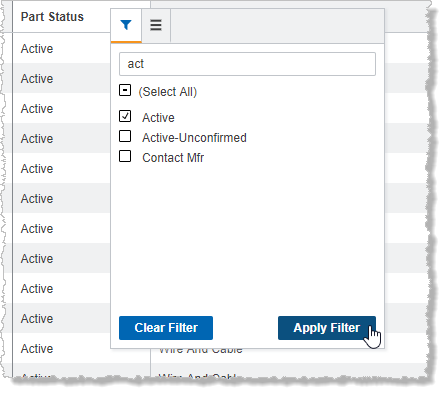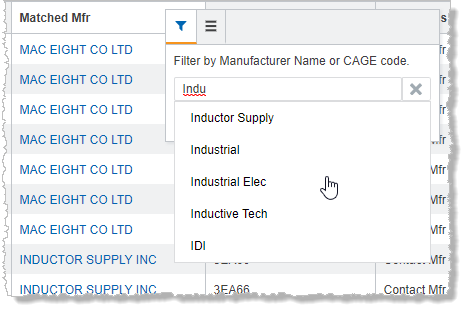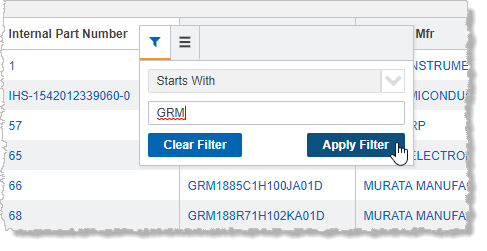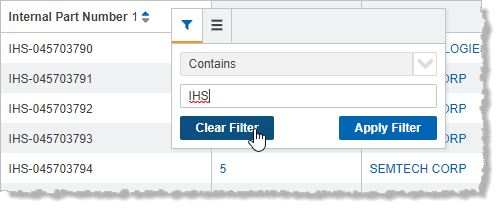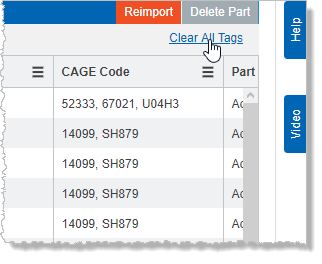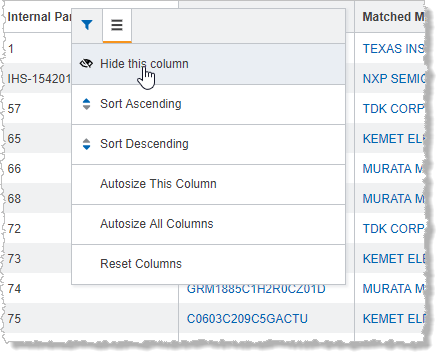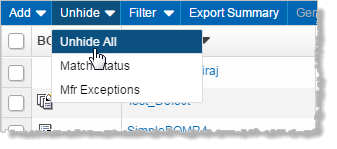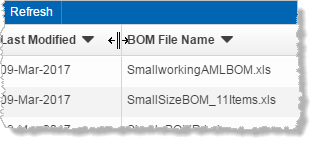Datagrid features
BOM Intelligence datagrids provide many features for sorting, filtering, and navigating data sets. Filtering is available for the entire data grid, or for a specific column(s) within that data grid. For data that exceeds the display width of the BOM Path cell in the data grid, hover your cursor over the field to display the results in a tooltip.
Apply layouts and filters to a data grid of results.
Only a single layout at a time can be applied to the data grid using the Layout toolbar option that appears above the data grid. Click Manage Custom Layouts for details on customizing data grid layouts.
When filters are applied to a column, a label titled Column Filters appears in the pane just below the data grid toolbar yet above the data grid. Click the words Column Filters to display the filters applied so that they can be individually removed by clicking the X to the right of each filter (as depicted below). Or click the X to the right of the Column Filters label to remove all filters applied to all columns throughout the data grid.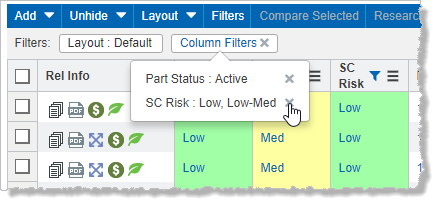
Arrows pointing up or down appear to the right of the column header label when sorting is applied to a column. The type of sort applied (ascending or descending) is indicated by which of the arrows is colored blue.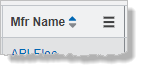
When multiple columns are sorted in a data grid, a number indicating the sort order appears to the right of each column header name. For example,  indicates that the Matched Part Number column is sorted from 1 to 9... and that it is the second sort criteria applied to the data grid.
indicates that the Matched Part Number column is sorted from 1 to 9... and that it is the second sort criteria applied to the data grid.
Filters that appear in the pop up when you click the Column Filters text in the label follow the format Column Name | Filter Operator: Value, where Column Name is the name that appears in the column header of the filtered column, Operator Type is the comparator (Contains, Starts With etc.), and Value is the specific value being filtered. Where ascending or descending sorting is applied, that is also indicated in the pop up by an arrow (↓↑).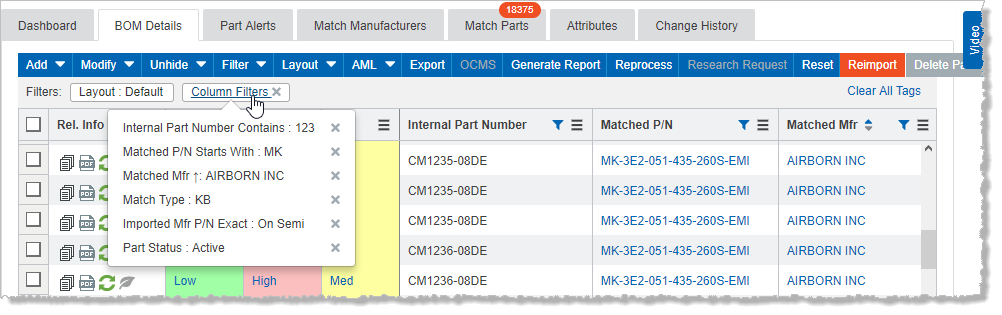
The layouts and filters options can be applied to numerous results grids throughout BOM Intelligence
Pagination consists of controls for viewing the data set: view current, next, and previous data subsets (in groups of 25, 50, 100, 250 or 500 at a time), go to the beginning, or go to the end of the whole data set, view a specific numbered item in the data set, and view the number of items currently shown. There is also the option to select All as the number of items to display. Each time you scroll down to the bottom of the current display, a new batch of results is loaded while you continue to scroll. For higher-end computers, the batch loading transition is seamless.
- Type a keyword, lookup search, or select a pre-defined value to filter the data in a column that appears in a data grid by clicking the hamburger (
 ), and then filter (
), and then filter ( ).
).
A blue funnel ( ) appears in the column header to indicate that filtering is applied to values in that column. Different filtering types are available depending on the type of data in the column.
) appears in the column header to indicate that filtering is applied to values in that column. Different filtering types are available depending on the type of data in the column.
Column filters are automatically cleared when you navigate away from the current window to another so that the "No results found" message does not appear when a value specific to the current data grid is not found in the new data grid.
- Remove filters using one of the following methods:
- Sort column data in either ascending or descending order, alphabetically or numerically, depending on the data within the column.
Arrows pointing up or down appear to the right of the column header label when sorting is applied to a column. The type of sort applied (ascending or descending) is indicated by which of the arrows is colored blue.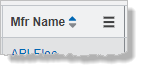
When multiple columns are sorted in a data grid, a number indicating the sort order appears to the right of each column header name. For example,  indicates that the Matched Part Number column is sorted from 1 to 9... and that it is the second sort criteria applied to the data grid.
indicates that the Matched Part Number column is sorted from 1 to 9... and that it is the second sort criteria applied to the data grid.
Filters that appear in the pop up when you click the Column Filters text in the label follow the format Column Name | Filter Operator: Value, where Column Name is the name that appears in the column header of the filtered column, Operator Type is the comparator (Contains, Starts With etc.), and Value is the specific value being filtered. Where ascending or descending sorting is applied, that is also indicated in the pop up by an arrow (↓↑).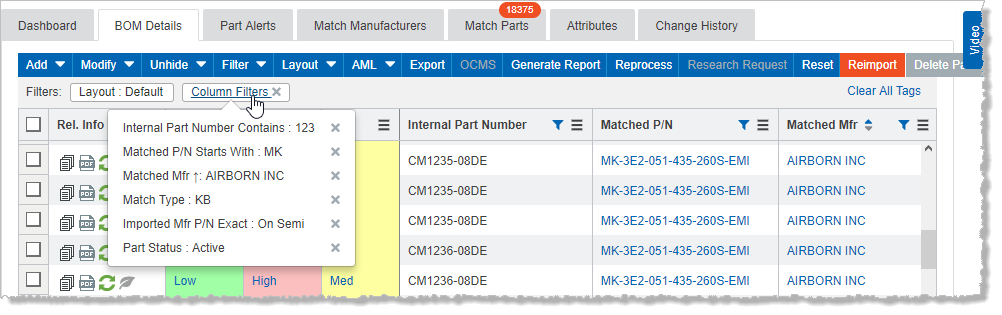
To sort a column, in the column header click the hamburger ( ), and then click
), and then click  in the pop up window that appears to display the options in that tab.
in the pop up window that appears to display the options in that tab.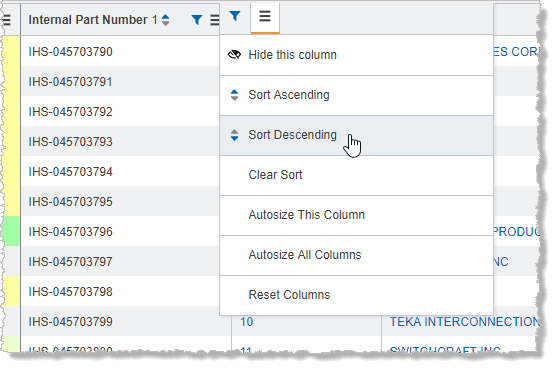
Click either Sort Ascending or Sort Descending.
Expand or collapse several adjacent columns of data to reduce horizontal scrolling in the data grid. This functionality appears in the Alternates for Part... modal window, and the Parametric Search Results data grid.
In both the Alternates for Part... modal window, and the Parametric Search Results data grid, the Extended, Life Cycle, Compliance, Key Technical Attributes, and Additional Technical Attributes columnar sections can be collapsed or expanded by clicking - or + (respectively) in the grouped column header.
The Parametric Search Results data grid also supports collapsing and expanding the Supply Chain, LifeCycle, and Compliance sections when the Add Risk Attributes layout is applied.