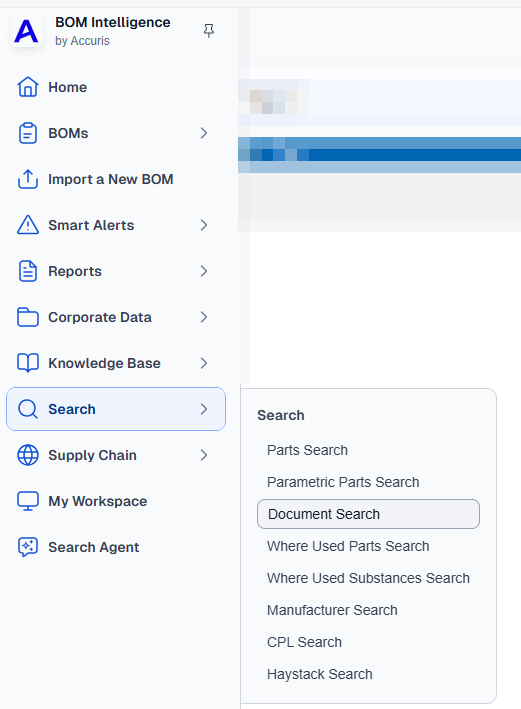Document search
To search for information in manufacturer documents, use the Document search page.
- To use a recent Document search, open the Searches tab on the right side of the page.
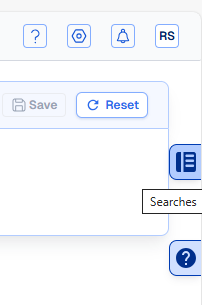
- Alternatively, searches can be saved so that they are not over-written once the limit of five searches is reached, and so that the searches can be shared with other users. Saved searches can be modified and saved with either a new name, or can overwrite the existing search. In order for you to see another search saved by a user in your group, they must save their search as Shared.
- To select a saved search, click the Saved Searches drop-down list to the top-right of the screen and select the search to use as is, or to modify and use.
- Type the keywords relevant to your search in the Keyword Search input field.
(This field does not support wildcards, such as !, $, %, *, etc.) - Select from the following Document Types:
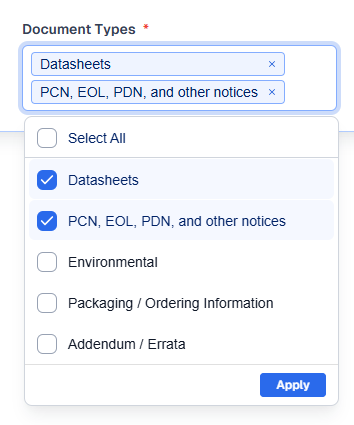
- Datasheets (enabled by default).
- PCN, EOL, PDN, and other notices (enabled by default).
- Environmental
- Packaging / Ordering Information
- Addendum / Errata
- Type a Manufacturer Name or CAGE code to limit the documents to search by manufacturer (BOM Intelligence suggests manufacturer names that match what you type after you type one or more characters). Matches cease to appear in the drop-down list when you type terms that do not exist in the database and the term cannot be added to your search. Up to 9 manufacturer names may be entered.
Click X to the right of a Manufacturer Name to remove it. Click Reset in the top-right corner of the page to remove all input and return to the default.
- Click Search to the right of the Keyword box at the top of the Documents Search Criteria pane.
The search results appear sorted in descending publication order where the most recent documents appear first.
- Click Refine Search Criteria to return to the Search tab where you add or remove filters to change the outcome of the search, and then click Search to the right of the search criteria box. To view the criteria for the search that populated the data grid, hover over View Search Criteria. A popup text box displays a summary of the search criteria.
- Sort the data grid using the standard BOM Intelligence data grid features.
- Click the hyper-link in the Document Title column to display the underlying document in PDF, XLS, or HTML format.
- Using the search results window, select the items to export in the results data grid by clicking the check box in the left-most column of the data grid (
 ).
). - Click Export in the toolbar above the search results data grid.
The Export Part(s) modal window appears.
- Select Export format - XLS (Microsoft Excel), CSV (Microsoft Excel and other ASCII text-based editors or spreadsheet software), or TXT (Microsoft Excel and other ASCII text-based editors).
- Click Okay, export these parts.
The file is saved to your system with the file name, ihs_docsearchresults.xyz, where xyz is the file format you selected above. BOM Intelligence limits the volume of parts that you can export to 1,000.
- View related parts using common related parts functionality. There can be numerous related parts for a given document, therefore, it is only possible to view related parts for a single document at a time. A breadcrumb trail appears in the top-left above the data grid that you click to return to the above view, Document Search Results.
- Save Search and specify whether to make the search available to other users in your BOM Intelligence group. Saved searches and your last five searches can be selected using the drop-down lists that appear in the navigation pane in the left side of the current page.
The following search types are available from both the SEARCH menu, and the left navigation menu:
- Parts - part number or keyword. Filter by manufacturer name, part status, compliance, qualification, temperature grade, and whether the search item appears in the CPL.
- Parametric - select related part attribute / value combinations of increasing granularity, which results in searches that only include valid combinations. Use this search when you do not know a specific part number.
- Documents - search for information in the document type and document description fields of manufacturer documents in order to find specific content. Filter by document type and manufacturer name.
- Where Used Parts - specify manufacture and part number search criteria in order to list the path for each location where a given part is used in BOMs.
- Where Used Substances - specify a substance name or CAS search criteria to list the BOM path for each location where a substance is used.
- Manufacturer - find specific manufacturer information in the database, including whether the manufacturer is approved, the total number of parts they provide, whether they include support, and a link to their website. Print or export this data.
- CPL - search for specific CPL keywords in order to find specific content. This option only appears if a CPL is loaded.
- Haystack - search for part and NSNs in the Haystack logistics database. This option only appears if your account is authorized to view Haystack data.
A twisty ( ) appears to the left of the search segment name where a previous search has been done. Click the twisty to display the five most recent searches (from most to least recent), which you can click to automatically load search results.
) appears to the left of the search segment name where a previous search has been done. Click the twisty to display the five most recent searches (from most to least recent), which you can click to automatically load search results.
If you switch between the different search segments listed above, or navigate away from the Search tab, the search criteria already added is lost. Click Hide to collapse the navigation panel.