Match parts
BOM Intelligence uncovers differences between BOM data you import and Accuris data during the BOM scrubbing process. BOM Intelligence suggests parts numbers from its database that may match part numbers listed in your imported BOMs. Review the part details and then specify whether to accept each proposed match in order to rationalize the parts numbers listed in your BOM.
In the BOM Tree view, the number of parts exceptions appears in the Part Exceptions column in the results grid. Click the hyper-linked number to display the View Single BOM page with the Match Parts tab displayed.
The volume of part number exceptions for a single BOM are indicated by an orange badge pinned to the top-right of the Match Parts tab as depicted below.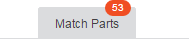
The Match Parts tab displays a data grid where the left-most columns include all of the imported part numbers for that BOM, as well as the part numbers matched in the Accuris Parts database. This column is locked in order to facilitate comparison with the remaining columns in the data grid, which can be scrolled horizontally.
Status messages appear in the Matched Part Number column as follows:
- No Matches. Try Search... (highlighted pink) - click to Search for a match by part number.
- View ... Suggested Matches (highlighted yellow) - click to display the View ... Suggested Matches shade where you select a row (
 ) with the desired imported part number to associate. The label indicates up to 6 matches. For more than 6 matches, it states All.
) with the desired imported part number to associate. The label indicates up to 6 matches. For more than 6 matches, it states All.
The Search for Additional Parts option appears in the View Suggested Matches modal. Click to display the Search for Matching Part modal. - The Matched Part Number (highlighted yellow) - click to display the Part Details for Part Number... modal window, which provides enough part attribute details to determine whether the prospect is indeed a match.
- Navigate through multiple pages using the pagination controls that appear below the data grid of results.

- Filter the results using data grid functionality common throughout BOM Intelligence. Filter options in the Match Parts tab are specific to part exceptions. Select the Show All Unmatched Parts option to display manufacturers with no matches.
This option is not available if you have unsaved changes.
The Export Match Parts modal window appears.
- Specify the items to include, the file format, and whether the exported file is compressed in order to reduce the overall file size.
Click Okay.
The file is titled IHS_CPLPartExceptions.xyz, where xyz is the file format you specified above.
You must own a BOM or have sufficient permissions in order to accept or ignore matches.
- Select the match(es) to accept or ignore in the results data grid by clicking the check box in the left-most column of the data grid (
 ), and then click either of the following:
), and then click either of the following: - Accept Match - to confirm the suggestion. Only parts suggestions that have not already been set with a status of Ignore can be accepted.
Where there is a single potential match, the Accept Match button that appears above the data grid is enabled. Click it to display the Confirm Accepted Matching Parts modal window, where you click Yes, it's okay to accept them.
Select multiple single matches in the View Single BOM results data grid and then click Accept Match to accept multiple suggestions at once.
TIP: Click to enable the Do not ask me this again check box to prevent the Confirm Accepted Matching Part(s) modal window from appearing in this and future sessions.
The affected row(s) is highlighted green.
Where there are multiple potential matches for a given part, click the View all ... Suggested Matches to display the View Suggested Matches modal window, where you select a single desired match ( ), and then click Apply Selected Part Match. Using the Suggested Matches grid, filter columns for manufacturer part number, manufacturer name, part status, and life cycle information.
), and then click Apply Selected Part Match. Using the Suggested Matches grid, filter columns for manufacturer part number, manufacturer name, part status, and life cycle information. - Ignore Match - reject the proposed change so that it is not used in the BOM scrubbing process. For example, a specification diagram might be incorrectly categorized as a part. Only parts suggestions not already set with a status of Accept can be ignored. A confirmation modal window appears. Select Yes, it's okay to ignore them. The ignored match cannot subsequently be accepted. The affected row is highlighted blue.
- Repeat the above step to accept or reject additional matches.
- Select Save Changes to save the matches to the Accuris Parts database.
Where BOM Intelligence cannot find potential matches for a given part number, specify the search criteria of part numbers that you would like to associate.
- Select the part for which to search for a match by clicking the check box (
 ) in the left-most column of the data grid , and then click Search for Match in the toolbar above the data grid .
) in the left-most column of the data grid , and then click Search for Match in the toolbar above the data grid .
You can only search for a match on a single part at a time.
For imported part numbers where No Matches. Try Search... appears in the Matched Part Number column, click that hyper-link to automatically display the Search for Matching Part modal window described below.
The Search for Matching Part modal window appears. The imported part number from the Match Parts tab populates the Part Number field followed by an asterisk (*) to indicate that matches were found using the existing part number.
Results appear in the data grid below the search box. Where results are not found, a fuzzy search is invoked.
- Either accept the default value that appears in the Part Number field, or modify it (as well as the Exact, Starts With, and Contains radio buttons), and then click Search. Further refine your search criteria by typing characters in the Manufacturer Name field. The type-ahead feature displays appropriate results in the drop-down list below the Manufacturer Name field.
The Ignore Special Characters check box is only available when either the Exact or Starts With radio buttons are selected.
If your part search fails to uncover results, a fuzzy part match is automatically initiated.
Fuzzy part matching removes characters from either end of the search string one at a time until a match is found. Only 20% of the characters in the string are removed, after which it is assumed that search results will not be relevant. Therefore, it is recommended that you type as many valid characters in your search string as possible so that the fuzzy search comes up with a valid match.
Results appear in the search results pane.
If the fuzzy search fails to uncover results, the data grid displays No Rows to Show.
Where the fuzzy search locates a match, the results appear in the data grid, the string that resulted in the successful match appears in the Part Number field, and the active radio button is Part Number Contains.
Before submitting a research request, however, you may want to attempt a parametric search, which successively narrows the options from which you can choose by presenting only options that appear in the BOM Intelligence database.
- To compare up to 10 potential matches, click their check boxes in the left-most column of the data grid and then click Compare Selected in the left-most column header of the data grid to display the Compare n Parts modal window.
- Select the check box in the left-most column of a row that matches the part number —you can only select one match—, and then click Yes, use this Matching Part. Click the hyper-linked part number of a potential match to display the Part Details for Part Number... modal window.
The match is made and you are returned to the Match Parts tab. The row that displays the matched part is highlighted green.
Matches you make are not saved until you explicitly click Save Changes. Either save the matches, or save the matches and automatically reprocess the BOM.
Click Undo in the top-right above the View Single BOM data grid to abandon your changes, provided that you have not yet saved the changes to the Accuris Parts database by clicking Save Changes above the results data grid. Click either Do not undo changes to dismiss the Confirm Undo modal window and proceed with saving the changes, or click Undo all unsaved changes to restore the Match Parts display grid to its last saved state.
- Click Save Changes.
The Save Changes for Matching Part(s) modal window appears. Accepted matches and ignored matches appear on two separate tabs in the modal window.
- Select either the Accepted Matches or the Ignored Matches, and then click one of the following:
- Yes. Confirm all changes and Do Not Reprocess BOM - the accepted and ignored matches are saved to either the list or the Global Knowledge base (or both) depending on your configuration. You might choose not to reprocess the BOM if you will be making additional changes that necessitate reprocessing the BOM.
- Yes. Confirm all changes and Reprocess BOM - the accepted and ignored matches are saved to either the list or the Global Knowledge base (or both) depending on your configuration. You might choose to reprocess the BOM immediately if you are not going to make any more changes.
- Stop! Go back to the list - abandon the current process and return to the previous page.
- Use the filter option to show imported manufacturer parts with either one match, multiple matches, or no matches. Refer to data grid features: Column filter for details.
Create a research request directly from the Match Parts data grid while reviewing the BOM Details tab.
- While matching parts using the BOM Details tab for a single BOM, if one or more Part rows are selected (
 ), the Research Request button is active.
), the Research Request button is active. - Click Research Request to display either the Submit a Research Request for One Part, or ...for Multiple Parts -depending on whether you selected one or more rows in the BOM Details tab.
The Imported Manufacturer Name and other details automatically populate the Submit a Research Request for... modal window. - Submit the research request using the standard procedure.