Create or modify a Custom report template
BOM Intelligence users with sufficient user credentials create custom report layouts or modify existing report layouts by specifying which columns of data to export, and the order and sorting of the data. Custom report layouts can be saved for future use.
Use
The following steps are nearly identical regardless of whether you are creating a report template from scratch, or modifying an existing report template.
- Using the main toolbar, click REPORTS > Create a Template.
The Create a Template option is also available from the menu that appears in the left side of the BOM Intelligence window when other report-related options are selected from the Reports menu. - In the Step 1 pane, type a unique name (up to 40 characters long), and an informative description (up to 80 characters long), and then click Go to Step 2, where you select the attributes to include in the custom template.
- At any time during this process, click either of the following:
- Cancel, do not create - to abandon the template creation process and return to the View All Templates page.
- Reset - to clear all of changes made to the template thus far and return to the Step 1 pane.
Click the gray twisties that appear in the Step ... banners as depicted below in order to navigate to various sections within the template. Changes made in the current template section you are navigating away from are preserved. You can not expand the twisty for a Step 3 or Step 4 until data is entered in Step 2. 
- Using the Available Attributes pane, select a filter option from the Filter drop-down list to streamline the attributes that appear in the display pane below it accordingly. See Attribute Groups and Fields for details on which default attributes are included in each attribute group. Custom attributes created using the
 > Custom Attributes menu also appear in the Available Attributes pane.
> Custom Attributes menu also appear in the Available Attributes pane.
If modifying a template, the above step is optional. - Do either of the following options to add attributes from the Available Attributes pane to the Selected Attribute(s) and Order pane:
- Include select attributes to the template - select the desired attributes (CTRL+Click and SHIFT+Click for multiple selection), and then click
 . This button is only active after one or more items are selected.
. This button is only active after one or more items are selected. - Include all displayed attributes to the template - without selecting any attributes in the Available Attributes pane, click
 .
.
To remove all attributes or specific attributes from the Selected Attribute(s) and Order pane, either select the specific attribute(s) to remove and click , or without selecting any attributes, click
, or without selecting any attributes, click  .
.
- Select another group from the Filter drop-down list to display different attributes in the Available Attributes pane, and then use the above step to add attributes from different groups to a single report template.
- Specify the order in which attributes appear in the report by selecting the attribute(s) to move (CTRL+Click and SHIFT+Click for multiple selection), and then clicking either
 or click
or click  . Where multiple non-contiguous items are selected, the selection stops moving when either the top-most element reaches the top of the list, or the bottom-most element reaches the bottom of the list (depending on whether the selection is being moved either up or down). In order to continue moving attributes that appear after the first or last element, CTRL-Click the first or last element that is currently selected to clear it from the selection, and then continue moving the remaining items as above.
. Where multiple non-contiguous items are selected, the selection stops moving when either the top-most element reaches the top of the list, or the bottom-most element reaches the bottom of the list (depending on whether the selection is being moved either up or down). In order to continue moving attributes that appear after the first or last element, CTRL-Click the first or last element that is currently selected to clear it from the selection, and then continue moving the remaining items as above.
- Click Go to Step 3, where you specify the sort order and sort priority of data for up to three of the attributes selected above using either of the following options:
- To custom sort - click to select a column to sort and prioritize in the Attribute cell, and then using the Sort Direction column, click either
 (ascending) or
(ascending) or  (descending) to specify the order in which data is sorted in the column.
(descending) to specify the order in which data is sorted in the column.
The priority for attribute sorting is automatically assigned based on the order in which you select each column for sorting. To change this default order when more than one attribute is prioritized, click an attribute in the cell and then click the desired priority that appears in the Priority cell, as depicted below.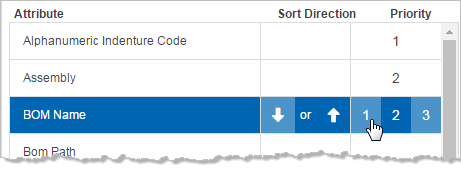
- To use the same sort order as the original import file - click the Sort Report results in same order as the import file. If the report template has a sort order already defined as per the above bullet, BOM Intelligence prompts you whether to override this default sorting.
- Click Go to Step 4, and then type or select filter details to apply to the report data.
Click the Include All AML Parts check box to include all AML parts in the report, not just the preferred parts.
For filters such as Part Status, Life Cycle Stage, and Availability, click to select one or more attribute terms from each drop-down list, the terms remain highlighted until you either click them again to clear them from the selection, or click Select to add them to the criteria. Multiple attributes in one of the above fields are considered appended with an OR Boolean operand.
If adding a filter using the Search for Manufacturers field, type one or more sequential characters that appear in the manufacturer name to access BOM Intelligence type-ahead functionality, and then select a name from the list to add it to the criteria. Click the X that appears to the right of the manufacturer name to remove it from the list.
- Depending on whether you are creating a new template, or modifying an existing template, click either of the following:
- Modifying a template - Save Changes to this Custom Template.
- Creating a template - Save this new Custom Template.
The All Custom Report Templates window appears with the custom template you created displayed at the top of the list.
Modify a report that you created or have sufficient permissions to edit. In order to modify a default Accuris report -prefixed with the term (IHS), first save it with a new name, and then modify the newly saved report.
- Using the main toolbar, click REPORTS, and then click either of the following:
- View All Templates - to display all of the available templates (both default and custom).
- View My Templates - to display only custom report templates that you own.
Report templates that are filtered according to the selection above appear in the data grid. Click for details on working with the data grid.
- To view report template details, click the report template name that appears in the Custom Template Name column. A modal window appears that includes overview, attribute, formatting, and filter criteria for the report.
In the All Custom Templates pane that appears on the right side of the modal window appears all of the custom templates. Click a template name to refresh the modal window with its details.
Click X in the top-right of the modal window to dismiss it.
- If the report to modify is either prefixed by the term (IHS), or is a custom report you created that you would like to use as a starting point, click Save as New.
The Save as New Custom Template modal window appears, where you type the desired name, and then click Save new Custom Layout.
The newly saved report appears in the data grid.
Advanced reports include the following default reports defined by Accuris:
- Alternates - lists FFF and Functionally Equivalent alternates. This report includes the following attributes:
Original* Form Fit Functional (FFF)* Functional Equivalent (F=)* Internal PN Imported Mfr PN Imported Mfr Imported Description BOM Qty Assembly Matched PN Matched Mfr CAGE Code Part Status Life Cycle Stage* YTEOL* Description Mfr Part Description Manufacturer Package Description Part Type EU RoHS Compliant China RoHS Compliant REACH Compliant DRC Status Risk - Life cycle* Risk - Environmental* Risk - Supply Chain* BOM Name BOM Path Accuris Part ID - BasicPlusReport - includes the Basic report information plus other commonly requested attributes. This report includes the following attributes:
Internal PN Imported Mfr PN Imported Mfr Imported Description BOM Qty Assembly Reference Designator* Matched PN Matched Mfr Matched Mfr (long)* CAGE Code Match Type* Part Status Manufacturer Support Status* NSN* Generic* Description Mfr Part Description Manufacturer Package Description Part Type Part Category* EU RoHS Compliant China RoHS Compliant REACH Compliant DRC Status Life Cycle Stage* YTEOL* Active Generics* Active Mfrs* Status of Mfr Sources* ECCN* ECCN Governance* HTS Code* SB Code* JESD30 Code* J-STD-609 Code* Number of Terminals* Package Body Material* Package Code* Package Shape* Package Style* Terminal Plating / Grid Array Material* Risk-Life cycle* Risk - Environmental* Risk - Supply Chain* BOM Name BOM Path Accuris Part ID - Basic Report - includes basic part attributes and commonly requested matched part information. This report includes the following attributes:
Internal PN Imported Mfr PN Imported Mfr Imported Description BOM Qty Assembly Matched PN Matched Mfr CAGE Code Match Type* Part Status Manufacturer Support Status* Generic* Description Mfr Part Description Manufacturer Package Description Part Type EU RoHS Compliant China RoHS Compliant REACH Compliant DRC Status Risk - Life cycle* Risk - Environmental* Risk - Supply Chain* BOM Name BOM Path Accuris Part ID - EETech Compliance Insights - Includes attributes required to create an EETech Compliance Insights report
Internal PN Matched PN Matched Mfr BOM Qty AccurisPart ID - EnvReport - includes attributes specific to environmental analysis reporting. This report includes the following attributes:
Internal PN Imported Mfr PN Imported Mfr Imported Description BOM Qty Assembly Matched PN Matched Mfr Matched Mfr (long)* CAGE Code Match Type* Part Status Manufacturer Support Status* Generic* Description Mfr Part Description Manufacturer Package Description Part Type EU RoHS Compliant China RoHS Compliant REACH Compliant Candidate List Date* CAS Accounted for Weight (%)* Item Weight (mg)* EFUP* RoHS Compliant Identifiers* RoHS Compliant PN* RoHS Exemptions* Additional Env Info* DRC Status DRC Due Diligence Level* DRC Due Diligence Description* DRC Declaration Level* DRC Status Source* Conflict Mineral* Conflict Mineral Source* BOM Name BOM Path Accuris Part ID - Enhanced EnvReport - includes all of the same attributes as EnvReport plus attributes specific to global chemical compliance:
- LCReport - includes attributes specific to life cycle analysis reporting. This report includes the following attributes:
Internal PN Imported Mfr PN Imported Mfr Imported Description BOM Qty Assembly Matched PN Matched Mfr Matched Mfr (long)* CAGE Code Match Type* Part Status Manufacturer Support Status* Generic* Description Mfr Part Description Manufacturer Package Description Part Type Alert Prediction Date* Availability YTEOL* Life Cycle Code* Life Cycle Comments* Life Cycle Info Source* Life Cycle Stage* LTB Date* LTD Date* YTEOL* CEYTEOL* EU RoHS Compliant China RoHS Compliant REACH Compliant DRC Status BOM Name BOM Path Accuris Part ID - Procurement Data - contains Pricing and Availability information for parts for each distributor record. The report is limited to a maximum of 3,000 parts. For each of the parts submitted, there could be multiple rows, one for each matching distributor. The attributes in the report include:
Imported Mfr PN Imported Mfr Matched PN Matched Mfr Part Status Description Manufacturer Support Status* Life Cycle Stage* Life Cycle Code* LTB Date* LTD Date* Life Cycle Comments* Availability YTEOL* YTEOL* REACH Compliant* Candidate List Date* EU RoHS Compliant China RoHS Compliant Part Type Part Category Avg Price* Distributor Name* Quantity in Stock* Lead Time (Weeks)* Price* Currency* Quantity-Min* Quantity-Max* Quantity-Multiples* Packaging* Packaging Quantity* - Rare Earth Presence - Identifies if parts have any rare earth metals by searching through FMD info
BOM Name Internal PN Imported Mfr P/N Imported Mfr Matched Mfr Part Status EU RoHS Compliant EU RoHS Version EU RoHS Exemptions REACH Compliant Candidate List Date SVHC Over MCV Prop65 Presence Prop65 CAS Numbers R-E Presence (Yes/No) Cerium (Ce) Dysprosium (Dy) Erbium (Er) Europium (Eu) Gadolinium (Gd) Holmium (Ho) Lanthanum (La) Lutetium (Lu) Neodymium (Nd) Praseodymium (Pr) Promethium (Pm) Samarium (Sm) Scandium (Sc) Terbium (Tb) Thulium (Tm) Ytterbium (Yb) Yttrium (Y) Thorium (Th) Uranium (U) Matched PN Homogenous Material Homogenous Material Weight(mg) Description Symbol Weight (mg) PPM CAS - Supply Chain Information - Includes supply chain and upstream supplier info for parts and manufacturers
By Part Bom Path Imported Mfr P/N Imported Mfr Internal PN Matched PN Matched Mfr Part Status Description Alternates Country/Region of Origin ECCN ECCN Governance SB Code Supplier Name Supplier Type Supplier Status Region/Country State City Supplier Remarks Products Technology Wafer Size (in) Process Nodes (nm) Capacity Operation Status By Manufacturer Bom Path Imported Mfr Matched Mfr Matched Mfr (long) Supplier Name Supplier Type Supplier Status Region/Country State City Products Technology Wafer Size (in) Process Nodes (nm) Capacity Supplier Remarks - Followed by any custom reports defined by your enterprise.
The following database attributes are available in custom layouts:Alphanumeric Indenture Code NHA Indenture Code Preferred AML LC Risk Score QPEI DLA Qualification AVG Price Distributor Data Operating Temperature Max Cel Operating Temperature Min Cel Peak Package Temperature (Deg C) Max Time at Peak Temperature (s) Cd (mg) Cr VI (mg) Hg (mg) Pb (mg) PBB (mg) PBDE (mg) Cadmium Below Threshold Chromium Below Threshold Lead Below Threshold Mercury Below Threshold PBB Below Threshold PBDE Below Threshold Form Fit Functional Alternates Functional Equivalent Alternates Alternate Active Mfrs Custom 1 & 2 All User Defined, Custom Attributes All Corporate Part List Attributes Part Notes: Procurability Status Procurability Reason Procurability Details Expected Product Life cycle Quantity Required Quantity in Stock Quantity Ordered Date Ordered Date Required By Average Cost Redesigned Planned Date Replacement Part Replacement Mfr Note Create Date Note Modified Date
* - indicates additional attributes that can be added, but that are not common in all pre-defined layouts.
The (Accuris) Procurement Data (3k Max), and the (Accuris) Alternates custom templates cannot be cloned using the Save as New feature.
The Modify a Custom Template window appears. Refer to the steps in To create a custom report template above in order to modify the template.
Only the user who created a report template or an administrator can delete a report. Accuris pre-defined reports cannot be deleted.
- Select the custom report template(s) to delete.
- In the toolbar above the results display grid, click Delete.
The Confirm Delete modal window appears indicating the outcome of the delete operation. Where a mix of user-defined custom templates and Accuris-defined templates are selected for deletion, the Confirm Delete modal window notifies you which templates in this group can or will be deleted.
- Click Okay, delete.
