View Smart Alerts by ID
The details related to a Smart Alert appear in a slider window with the following tabs for key pieces of data: Smart Alert Details, Manufacturer, Parts Affected, and Where Used (BOMs). Use this workflow for a Smart Alert-centric view. To use a BOM-centric workflow where Smart Alert details for a specific BOM are highlighted, refer to View Alerts by BOM.
PSC details are not included in the View Alerts by ID results.
- From the main menu, click SMART ALERTS and under the View My Smart Alerts by Smart Alert ID heading, click the Smart Alert view (Alerts for Today, Alerts for Last 7 Days, etc.) to display.
- Filter the view using the Filter by Type, or Date options in the data grid toolbar. The filters applied appear below the data grid toolbar and can be removed by clicking X in the right side of the filter to remove as depicted below.
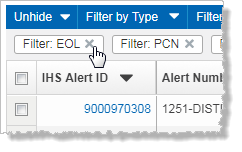
See data grid Layout and Filter.
- Click the Smart Alert ID hyperlink of the Smart Alert in the data grid toolbar to open the View Smart Alert slider.
- The View Smart Alert slider appears with the Smart Alert Details tab displayed.
- Select from the following tabs:
- Smart Alert Details - view the manufacturer Smart Alert details, including the original notice as a hyperlink, and a hyperlink to a single affected part or a list of the affected parts, which when clicked lists the results in the Parts Affected tab. When viewing Smart Alert details in the Alerts slider, if there are multiple Smart Alert file documents, clicking the link displays a popup window listing multiple documents organized by name, and date from which you can select.
- Manufacturer - view details about the manufacturer who issued the Smart Alert including their contact information and corporate website.
- Parts Affected - view a list of parts affected by the Smart Alert. Using the Affected BOMs column, click either the BOM name (if only one BOM is affected), or click View Affected BOMs (where more than one BOM is affected) to display the Where Used (BOMs) tab in the slider.
- Where Used (BOMs) - view a list of BOMs that contain the affected part with details for each BOM and the Smart Alert status.
On the Where Used BOM(s) tab, select one or more BOM(s), click the Set Smart Alert Status toolbar menu option to select the desired status, and then click Apply Smart Alert Status. Smart Alert status can also be changed using a BOM-centric view from the Part Alerts tab of the View Single BOM window.
- Using the My Alerts by Smart Alert ID page, select the items to export by clicking the check box in the left-most column of the results data grid (
 ).
). - Click Export in the toolbar above the data grid.
The Export Alerts modal window appears.
- Select from the following:
- Select which Alerts to include in the Export - just the selected alerts, which limits the alerts to only those you selected. Or all of the alerts in the order in which they appear in the search results data grid. BOM Intelligence limits the volume of alerts that you can export to 10,000 rows.
- Select Export format - XLS/XLSX (Microsoft Excel), CSV (Microsoft Excel and other ASCII text-based editors or spreadsheet software), or tab-delimited TXT (Microsoft Excel and other ASCII text based editors).
- Click Okay.
The file is saved to your system with the file name, ihs_alerts_by_ID.xyz, where xyz is the file format you selected above. Hyperlinks for Smart Alert documents are included in the export, so that you can navigate directly to the document.