Manufacturer Preferences
View manufacturer preferences listed in the BOM Intelligence database. This view includes columns that display the Imported Manufacturer ID, Imported Manufacturer Name, Manufacturer Preference, the manufacturer name in the BOM Intelligence database to which they are mapped, the match type, and any comments imported with the file.
- Click CORPORATE DATA > View Manufacturer Preferences.
- Click a hyper-linked manufacturer name in the Matched Manufacturer Name column to display the Manufacturer Information modal window and verify details.
Either search for a match by typing a portion of the manufacturer name to match, or where BOM Intelligence has already uncovered several potential matches, a hyperlink listing the number of matches appears in the Matched Manufacturer Name column that you click to display the potential matches. Both processes are described below. Where no match has been established, click the No Matches. Try Search... hyperlink to display the Match Manufacturers shade.
- With the View Manufacturer Preferences page displayed (CORPORATE DATA > View Manufacturer Preferences), select the left-most cell (
 ) of the manufacturer name for which to find a match.
) of the manufacturer name for which to find a match. - Click Search for Match.
The Imported Manufacturer shade appears.
- Type the name for which to search the database. Type-ahead functionality offers suggestions that match what you type. The name typed can be the exact same as the name that was imported.
Results appear.
- Click the name to which to match the imported manufacturer name.
Details about the selected manufacturer appear, so that you can confirm it is indeed a match.
- Click Save.
BOM Intelligence identifies potential matches, but leaves the validation and match making to you. Using the Filter option, reduce the volume of rows that appear in the results data grid to only manufacturers with matches, manufactures with 1 possible match, manufacturers with multiple possible matches, or manufacturers with no matches.
- With the View Manufacturer Preferences page displayed (CORPORATE DATA > View Manufacturer Preferences), using the Matched Manufacturer Name column, click the hyperlink labeled View All N Suggested Matches, where N indicates the number of matches found.
The Suggested Matches shade appears.
- Click the left-most cell in the row to match, click Apply selected Manufacturer Match, and then click either Okay, thanks.
Manufacturer preferences associate a preference status with a manufacturer name so that BOM Intelligence users better understand corporate use rules for manufacturers found in their BOMs, search results, part details, or reports.
Users with User Administrator or Group Administrator permissions import manufacturer preferences into BOM Intelligence from a Microsoft XLS, XLSX, CSV, or TXT file by mapping the manufacturer name column and other columns in the import file to data fields in BOM Intelligence.
Manufacturer preferences can be overwritten or updated by importing a new file. Manufacturer names that are only in the import file are added to as manufacturer preferences in BOM Intelligence.
Manufacturer preference data must appear on the first worksheet of the Microsoft Excel file, and the column names to map must appear in the first row of that worksheet. During import, BOM Intelligence provides entries from this row in the drop-down lists that you match to BOM Intelligence entries.
The following data is imported:
- Manufacturer ID (optional) - up to 20 text characters.
- Manufacturer Name (mandatory) - up to 128 text characters.
- Manufacturer Preference (optional) - a status of Approved, Approval Required, Not Approved, Do Not Use, Other, or None.
- Comments (optional) - up to 100 text characters.
- Click CORPORATE DATA > Import Manufacturer Preferences.
The Import Manufacturers List page appears.
- Drag a file from a local or networked drive to the blue pane entitled, Drag and drop a list of manufacturers file here or browse your computer, or click Browse in that pane and navigate to the desired file. Click View a sample file for a popup description and sample of the file structure to import.
Supported import file formats include Microsoft Excel (XLS, XLSX), comma separated values (CSV), and tab-delimited text files (TXT).
The file must contain a header row and at least one row of Manufacturer Preference data.
- Under the Column Mapping header, select the data from your import file to map to a particular field in BOM Intelligence. Only data in mapped columns is replaced or updated. Data in mapped columns that appear in the import file, but do not map to BOM Intelligence records are retained in the manufacturer preferences list.
- Select either of the following:
Update - supplement the existing list of manufacturer preferences in BOM Intelligence with imported data.
Replace - replace the existing list of manufacturer preferences in BOM Intelligence with imported data.
Duplicate imported manufacturer names are automatically removed during import.
- Click Import to queue the manufacturer preferences file for processing. After processing is complete, the Home page appears, where you can perform any action in the application. Click CORPORATE DATA > View Manufacturer Preferences to view the list of imported items, and match imported items to items in BOM Intelligence.
Users with Group Administrator permissions add new manufacturers to BOM Intelligence.
- With the View Manufacturer Preferences page displayed (CORPORATE DATA > View Manufacturer Preferences), click Add > New Manufacturer.
The Add New Manufacturer shade appears.
- Type the desired manufacturer details and preference status, select a preference status, and then click Save.
BOM Intelligence verifies that the new manufacturer does not already appear in the database, and then the View Manufacturer Preferences data grid appears with the new manufacturer preference you added displayed at the bottom of the list, which will not be on the first page if your list spans multiple pages.
Users with Group Administrator permissions change the preferences of manufacturers in BOM Intelligence.
- With the View Manufacturer Preferences page displayed (CORPORATE DATA > View Manufacturer Preferences), select the left-most cell (
 ) of the manufacturer(s) name for which to change the manufacturer preference.
) of the manufacturer(s) name for which to change the manufacturer preference. - Click Modify > Set Preference.
The Select preference and add comments for ... selected manufacturers shade appears.
- Change the Manufacturer Preference, and optional Comments, and then click Save.
The View Manufacturer Preferences data grid appears with the changed manufacturer preferences displayed.
Export the selected manufacturer details to an XLS file.
- With the View Manufacturer Preferences page displayed (CORPORATE DATA > View Manufacturer Preferences), select the left-most cell (
 ) of the manufacturer(s) name to export,
) of the manufacturer(s) name to export,
OR
To select all of the items on the current page, click the check box in the top-left corner of the data grid
(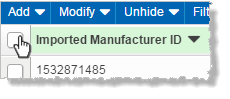 ).
).
To select all of the items across multiple pages, don't select any rows. All rows are implied by default when no rows are selected.
- Click Export.
- The XLS file is downloaded with the name, Mfr_Preferences.XLS to a location you specified.