Preview and validate
Preview & Validate displays the content of your BOM import file as it will appear in BOM Intelligence after import. It is an optional step in the import process when importing flat BOMs. For indentured BOMs, the Preview & Validate process is required. For indentured BOMs, the BOM Hierarchy pane appears in the left of the page where you click  to expand nodes and review the underlying structure of BOM assemblies and sub-assemblies.
to expand nodes and review the underlying structure of BOM assemblies and sub-assemblies.
BOM Intelligence supports indentured lists that use either NHA or alphanumeric structures. The differences between the two indenture types are as follows:
- Indenture Code (NHA) - indicates the NHA field for an indentured BOM import. NHA indenture codes are similar to parent / child relationships. The parent assembly can have multiple child records, some of which are manufacturer parts and others that are also parents with child records, and so on.
- Indenture Code (Alphanumeric) - indicates the alphanumeric indenture level. Alphanumeric indentured codes are defined in an ascending order. The lower numbers represent the higher level of the structure.
Using the Select tab, specify any import configuration changes.
- Click Preview and Validate Import.
BOM Intelligence warns you if you will overwrite a BOM of the same name with the imported BOM. Click No, allow me to change my BOM name to return to the Import a Bill of Materials (BOM) File page, where you type a different name in the BOM Name field, or click Yes, continue with my BOM name.
BOM Intelligence notifies you if any critical columns require mapping. These warnings appear in the Validation pane near the top of the page. Click Expand All in the top-right of that pane to provide error details that specify the line of the import file where the error occurred, and the error message that was invoked.
- Pagination controls located at the bottom of the Import modal window enable you to navigate through your BOM using the previous, next, first page, and last page arrows.
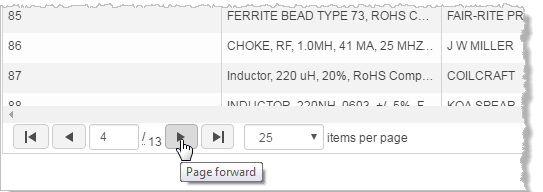
For indentured BOMs, click an indenture level to display data for that level in the data grid.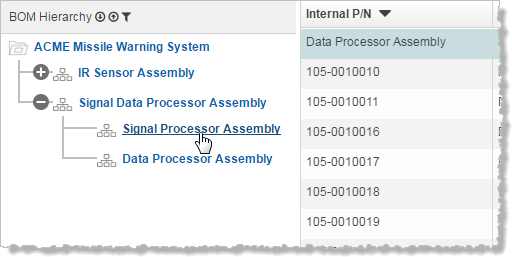
- Click Confirm & Import BOM once your import selections are finalized.
The Preview & Validate window closes and the Import Complete! page displays.